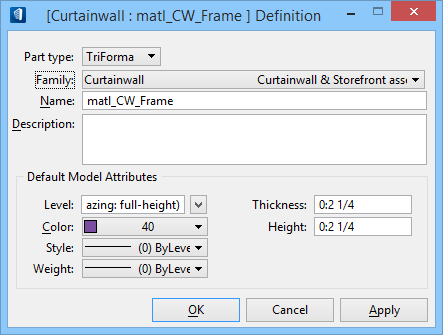| Part type
|
Sets the Part Type that is being defined. Options
are
TriForma and
Structural.
Note: Switching
Parts Type to
Structural reforms the display of
Default Model Attributes settings to show
the
Physical Member group box and if the
Include Analytical Information check box
is on, the
Analytical Line group box. This is because
the structural members have physical as well as analytical elements associated.
The analytical elements cover members, labels, nodes and loads. The analytical
member symbology settings cover just the analytical member.
|
| Family
|
Sets the name of the part's family.
Note: The
description displays in the display-only field next to the
Family setting. The
Family name also displays on the dialog
title bar
[family name :].
|
| Name
|
Sets the name of the part to define or edit.
Note: The name you
enter displays on the dialog title bar
[family name : part name]. The family and
part names are separated by a colon. This is noteworthy as this is how the part
data is read by Building tools that access the part information.
|
| Description
|
Sets the description of the part being defined or
edited.
|
| Default Model/Physical Member Attributes
|
Defines line symbology for Structural physical
members.
-
Level — Sets and edits the default level
associated with the part.
-
Color — Sets and edits the default line
color associated with the part.
-
Style — Sets and edits the default line
style associated with the part.
-
Weight — Sets and edits the default line
weight associated with the part. The weight limit is 31.
-
Thickness (non-Structural parts) — Sets
and edits the default form thickness associated with the part.
-
Height (non-Structural parts) — Sets and
edits the default form height associated with the part.
|
| Analytical Line (Structural parts)
|
Defines line symbology for Structural analytical
members.
Note: Additional
settings appear if the
Part Type is set to
Structural.
-
Level — Sets and edits the default level
of the structural member analytical line for the associated part.
-
Color — Sets and edits the default line
color of the structural member analytical line for the associated part.
-
Style — Sets and edits the default line
style of the structural member analytical line for the associated part.
-
Weight — Sets and edits the default line
weight of the structural member analytical line for the associated part. The
weight limit is 15.
|
| OK
|
Accepts changes and dismisses the dialog.
|
| Cancel
|
Discards changes and Dismisses the dialog.
|
| Apply
|
Applies changes without dismissing the dialog.
|